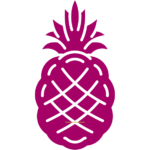How to Build a PC from Scratch: A Step-by-Step Guide
Building a PC from scratch can be a daunting task for beginners. However, with the right guidance and knowledge, it can be a rewarding experience. In this article, we will provide a step-by-step guide on how to build a PC from scratch. By following these steps, you will be able to choose the right components, assemble them, and install the necessary software to have a fully functional PC.
Before starting the build process, it’s important to understand the benefits of building a PC from scratch. One of the main advantages is the ability to customize the PC to fit your specific needs. By choosing each component individually, you can ensure that your PC has the exact specifications you require, whether it’s for gaming, video editing, or office work. Additionally, building a PC from scratch can be more cost-effective than buying a pre-built one, as you can avoid paying for unnecessary features or components.
Understanding PC Components
Building a PC from scratch requires a basic understanding of the different components that make up a computer system. In this section, we will discuss the most important components that you need to know about before you start building your own PC.
Central Processing Unit (CPU)
The CPU is the brain of the computer, responsible for executing instructions and performing calculations. It is the most important component of a computer system and determines the overall performance of your PC. When choosing a CPU, you should consider factors such as clock speed, number of cores, and cache size.
Motherboard
The motherboard is the main circuit board that connects all of the components in your PC. It provides power to the CPU, RAM, and other components, and also allows them to communicate with each other. When selecting a motherboard, you should consider factors such as compatibility with your CPU, number of expansion slots, and support for features such as overclocking.
Memory (RAM)
RAM (Random Access Memory) is the temporary storage space that your computer uses to store data and programs that are currently in use. The amount of RAM you need depends on the types of programs you will be running, but most modern systems require at least 8GB of RAM.
Storage Devices
Storage devices are used to store data and programs on your computer. There are two main types of storage devices: hard disk drives (HDDs) and solid-state drives (SSDs). HDDs are slower but have more storage capacity, while SSDs are faster but more expensive.
Graphics Processing Unit (GPU)
The GPU is responsible for rendering graphics and images on your computer. It is especially important for gaming and other graphics-intensive applications. When selecting a GPU, you should consider factors such as clock speed, memory size, and cooling.
Power Supply Unit (PSU)
The PSU is responsible for providing power to all of the components in your PC. When selecting a PSU, you should consider factors such as wattage, efficiency, and compatibility with your other components.
Cooling Systems
Cooling systems are used to dissipate heat generated by your computer’s components. There are two main types of cooling systems: air cooling and liquid cooling. Air cooling is simpler and more affordable, while liquid cooling is more complex and expensive but provides better cooling performance.
Case and Aesthetics
The case is the outer shell that houses your PC’s components. When selecting a case, you should consider factors such as size, compatibility with your other components, and aesthetics. Some cases come with built-in cooling systems, while others require you to install your own.
Overall, understanding the different components that make up a computer system is essential for building a PC from scratch. By carefully selecting the right components for your needs and budget, you can build a powerful and reliable PC that meets your specific requirements.
Planning Your Build
Determining Your Needs
Before starting to build a PC from scratch, it is important to determine your needs. Consider the purpose of the PC and the tasks it will be used for. Will it be used for gaming, video editing, or office work? This will help you select the appropriate components for your build.
Setting a Budget
Setting a budget is crucial when building a PC. It is important to determine how much money you are willing to spend on your build. This will help you select the components that fit within your budget. Keep in mind that the cost of components can vary greatly, so it is important to do your research and compare prices.
Compatibility Checking
When selecting components for your build, it is important to ensure that they are compatible with each other. This includes the motherboard, CPU, RAM, graphics card, and power supply. Check the specifications of each component to ensure that they are compatible with each other.
Selecting Quality Components
Selecting quality components is important for the longevity and performance of your PC. Look for components from reputable brands and read reviews from other users. It is also important to consider the warranty and customer support offered by the manufacturer.
By carefully planning your build, selecting quality components, and ensuring compatibility, you can create a PC that meets your needs and fits within your budget.
Gathering Your Tools
Essential Tools
Before beginning to build a PC from scratch, it is important to gather all the necessary tools. Here are some essential tools that are required to build a PC:
- Screwdriver: A magnetic screwdriver is recommended as it makes it easier to handle small screws.
- Pliers: Needle-nose pliers can be used to hold screws and other small parts in place.
- Thermal paste: This is used to transfer heat from the CPU to the heatsink.
- Cable ties: These can be used to organize cables and improve airflow inside the PC case.
- Flashlight: A flashlight can be useful to see inside the PC case and identify small parts.
Safety Equipment
Building a PC from scratch involves handling sensitive electronic components that can be damaged by static electricity. Therefore, it is important to take the necessary precautions to prevent static electricity from damaging the components. Here are some safety equipment that should be used:
- Anti-static wrist strap: This is worn on the wrist and is connected to a grounded surface to prevent static electricity from building up.
- Anti-static mat: This is a mat that is placed on the work surface and is also connected to a grounded surface.
- Latex gloves: These can be worn to prevent fingerprints and other contaminants from damaging the components.
It is important to note that while these tools and safety equipment are essential, they are not the only tools required to build a PC from scratch. Depending on the specific components being used, additional tools may be required. It is important to research the specific components being used and ensure that all necessary tools are available before beginning the build process.
Building the PC
Building a PC from scratch can be an exciting and rewarding experience. With the right tools and components, anyone can build their own custom computer. In this section, we will guide you through the step-by-step process of building a PC.
Preparing the Workspace
Before starting the build process, it’s important to prepare a clean and organized workspace. This will help ensure that all the components are kept safe and free from dust or debris. Make sure to have a large, flat surface to work on, and keep all the necessary tools and components nearby.
Motherboard Installation
The first step in building a PC is installing the motherboard. This involves securing the motherboard to the case using screws and standoffs. It’s important to ensure that the motherboard is properly aligned and that all the ports and connectors are accessible.
Installing the CPU
The next step is installing the CPU. This involves carefully inserting the CPU into the socket on the motherboard and securing it in place using the retention mechanism. It’s important to handle the CPU with care and avoid touching the pins or the delicate surface.
Installing RAM
Once the CPU is installed, the next step is installing the RAM. This involves inserting the RAM modules into the slots on the motherboard and securing them in place using the retention clips. It’s important to ensure that the RAM modules are properly aligned and that they are compatible with the motherboard.
Mounting the Storage
The next step is mounting the storage devices, such as the hard drive or solid-state drive. This involves securing the storage devices to the case using screws or brackets and connecting them to the motherboard using the appropriate cables.
Attaching the PSU
The next step is attaching the power supply unit (PSU) to the case and connecting it to the motherboard and other components using the appropriate cables. It’s important to ensure that the PSU is properly sized for the components and that it has enough power to support them.
Installing the GPU
If a dedicated graphics card is being used, the next step is installing the GPU. This involves securing the GPU to the motherboard or the case using screws or brackets and connecting it to the PSU using the appropriate cables.
Setting up Cooling
The final step is setting up the cooling system. This involves installing the fans and connecting them to the motherboard or the PSU using the appropriate cables. It’s important to ensure that the cooling system is properly sized for the components and that it provides adequate airflow to keep the system cool.
By following these steps, anyone can build their own custom PC from scratch. With a little patience and attention to detail, building a PC can be a fun and rewarding experience.
Wiring and Cable Management
Wiring and cable management are crucial steps in building a PC from scratch. Proper wiring ensures that all components are connected correctly and function efficiently. Cable management, on the other hand, ensures that the cables are organized and do not obstruct the airflow within the system.
When wiring a PC, it is essential to follow the motherboard’s manual to connect all the components correctly. The manual provides detailed instructions on where to connect each cable and how to place each component. It is crucial to ensure that all cables are connected firmly and correctly to prevent any loose connections that may cause the system to malfunction.
Cable management is an essential aspect of building a PC. Proper cable management ensures that the cables are organized and do not obstruct the airflow within the system. It is crucial to ensure that the cables are neatly arranged to prevent them from blocking the fans’ airflow, which may cause the system to overheat.
One effective way of organizing cables is by using cable ties or zip ties. Cable ties help to hold the cables together and prevent them from tangling. It is advisable to use different colored cable ties to differentiate the cables to make it easier to identify them in the future.
In conclusion, wiring and cable management are critical steps in building a PC from scratch. Proper wiring ensures that all components are connected correctly and function efficiently. Cable management ensures that the cables are organized and do not obstruct the airflow within the system. By following the motherboard’s manual and using cable ties, one can effectively wire and manage cables in a PC.
First Boot and BIOS Setup
After assembling the PC, the next step is to boot it up and enter the BIOS setup. The BIOS (Basic Input/Output System) is a firmware that initializes the hardware components of the PC and provides an interface for configuring various settings.
To boot the PC, connect the power cable, monitor, keyboard, and mouse, and press the power button. The PC should start up and display a screen that shows the motherboard logo and some basic information about the hardware components.
To enter the BIOS setup, press the designated key during the startup process, which is usually shown on the screen or specified in the motherboard manual. The key may be F2, Del, Esc, or another key depending on the motherboard manufacturer.
Once inside the BIOS setup, the user can configure various settings such as the boot order, system time, CPU frequency, memory timings, and other options. The BIOS setup may have different layouts and options depending on the motherboard model and firmware version.
It is important to be careful when changing the BIOS settings, as some options may cause the PC to malfunction or even damage the hardware components. Therefore, it is recommended to read the motherboard manual and consult online resources before making any changes to the BIOS setup.
Overall, the first boot and BIOS setup are crucial steps in building a PC from scratch, as they ensure that the hardware components are properly initialized and configured. By following the correct procedures and being cautious with the BIOS settings, the user can ensure a smooth and stable operation of the PC.
Installing the Operating System
Once the hardware components are assembled, the next step is to install the operating system. The operating system is the software that manages all the computer’s resources and provides an interface for the user to interact with the computer.
Before installing the operating system, it is recommended to check the hardware compatibility with the chosen operating system. Most operating systems have minimum system requirements that should be met to ensure optimal performance.
The most common operating systems for personal computers are Microsoft Windows, macOS, and Linux. Each operating system has its own installation process, but they all require a bootable installation media, such as a DVD or USB drive.
To install the operating system, insert the bootable installation media into the computer and restart it. The computer will boot from the installation media and prompt the user to follow the installation wizard.
During the installation process, the user will be prompted to select the language, time zone, and keyboard layout. The user will also need to create a user account and set a password.
After the installation is complete, the computer will restart, and the user will be prompted to log in to the operating system. Once logged in, the user can customize the operating system settings and install additional software.
It is important to keep the operating system up to date with the latest security patches and updates to ensure the computer’s security and stability. Most operating systems have automatic updates enabled by default, but it is recommended to check for updates regularly.
Drivers and Software Installation
Once all the hardware components are assembled, the next step is to install the necessary drivers and software. Drivers are software programs that allow the operating system to communicate with the hardware devices. Without the proper drivers, the hardware components will not function correctly.
Before installing any drivers, it is essential to make sure that the operating system is up-to-date with the latest updates and patches. This will ensure that the computer has the latest security patches and bug fixes.
The motherboard usually comes with a CD that contains the necessary drivers for the hardware components, such as the chipset, audio, and network drivers. It is recommended to install these drivers first before installing any other drivers.
For graphics cards, it is best to download the latest drivers from the manufacturer’s website. This will ensure that the computer has the latest features and performance improvements.
In addition to drivers, it is also essential to install software programs such as an antivirus program, web browser, and productivity software. These programs will enable the user to perform various tasks, such as browsing the internet, creating documents, and editing photos and videos.
Overall, installing drivers and software is a crucial step in building a PC from scratch. With the proper drivers and software installed, the computer will function correctly and provide the user with an optimal computing experience.
Performance Testing and Benchmarking
Once the PC is built, it is essential to test its performance to ensure that it functions optimally. Performance testing and benchmarking are the two crucial steps in this process.
Performance Testing
Performance testing is the process of evaluating the speed, responsiveness, stability, and scalability of the PC. It is done to identify any bottlenecks that may be hindering the PC’s performance and to optimize it for better performance.
One way to perform performance testing is to use software tools that simulate different workloads on the PC. These tools can measure the PC’s response time, throughput, and resource utilization under different conditions. Some popular performance testing tools include PassMark PerformanceTest, 3DMark, and PCMark.
Benchmarking
Benchmarking is the process of comparing the PC’s performance to a standard or a set of standards. This helps to identify how well the PC performs in comparison to other PCs in the same category. Benchmarking can also help to identify any areas where the PC’s performance can be improved.
There are several benchmarking tools available that can help to evaluate the PC’s performance. Some popular benchmarking tools include CPU-Z, GPU-Z, and CrystalDiskMark. These tools can measure the PC’s CPU, GPU, and storage performance, respectively.
In conclusion, performance testing and benchmarking are essential steps in building a PC from scratch. They help to ensure that the PC functions optimally and can perform all the tasks it is intended to perform. By using the right tools and techniques, one can optimize the PC’s performance and make it run smoothly.
Maintenance and Upgrading
Once you have successfully built your own PC, it is important to keep it maintained and up to date. Regular maintenance can help prolong the life of your PC and prevent any unexpected breakdowns. Here are some tips for maintaining and upgrading your PC:
Maintenance
- Keep your PC clean: Dust and debris can accumulate inside your PC, which can cause overheating and damage to your components. Use compressed air to blow out any dust from your PC’s fans, heatsinks, and other components.
- Update your software: Keep your operating system and other software up to date to ensure that you have the latest security patches and bug fixes.
- Check your hardware: Periodically check your hardware components to make sure they are functioning properly. Use diagnostic software to test your hard drive, RAM, and other components.
Upgrading
- Add more RAM: Adding more RAM can help improve your PC’s performance, especially if you are running multiple applications or using resource-intensive software.
- Upgrade your storage: If you are running out of storage space, consider upgrading your hard drive or adding an SSD.
- Upgrade your graphics card: If you are a gamer or use software that requires high-end graphics, consider upgrading your graphics card.
- Replace your power supply: If you are upgrading your components, make sure your power supply can handle the additional load. A high-quality power supply can also help improve the stability and reliability of your PC.
By following these tips, you can keep your PC running smoothly and up to date. Remember to always research and carefully consider any upgrades before making any changes to your PC.
Frequently Asked Questions
What components are required to build a gaming PC?
To build a gaming PC, you will need a few key components such as a motherboard, CPU, GPU, RAM, storage, power supply, and a case. It is important to choose components that are compatible with each other and meet the requirements of the games you want to play.
Can you provide a checklist for building a computer from scratch?
Yes, here is a basic checklist for building a PC from scratch:
- Motherboard
- CPU
- GPU
- RAM
- Storage (HDD or SSD)
- Power Supply
- Case
- Operating System
- Peripherals (monitor, keyboard, mouse, etc.)
Is building a PC less expensive than buying a pre-built one?
Building a PC can be less expensive than buying a pre-built one, but it depends on the components you choose. If you want high-end components, building a PC can be more expensive. However, building your own PC allows you to choose the components that meet your specific needs, which can save you money in the long run.
What are the steps involved in assembling a PC for beginners?
The basic steps involved in assembling a PC for beginners are:
- Choose your components
- Install the CPU and RAM onto the motherboard
- Install the motherboard into the case
- Install the power supply
- Connect the cables to the motherboard and components
- Install the storage devices
- Install the GPU
- Install the operating system and drivers
- Test the system
Can a novice successfully build their own gaming PC?
Yes, a novice can successfully build their own gaming PC with the right guidance and resources. It is important to do research and follow a step-by-step guide to ensure that the components are installed correctly.
Where can I find a detailed guide with images for building a PC?
There are many online resources available that provide detailed guides with images for building a PC. Some popular websites include PCPartPicker, Tom’s Hardware, and Reddit’s BuildaPC community. It is important to choose a guide that is up-to-date and reliable.